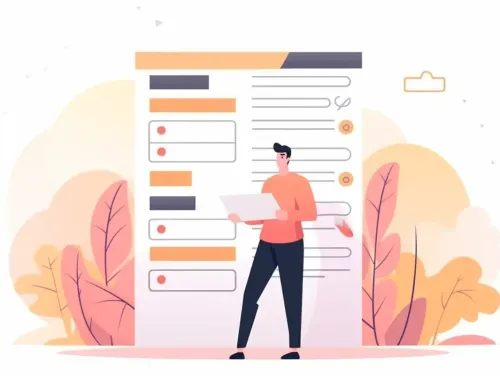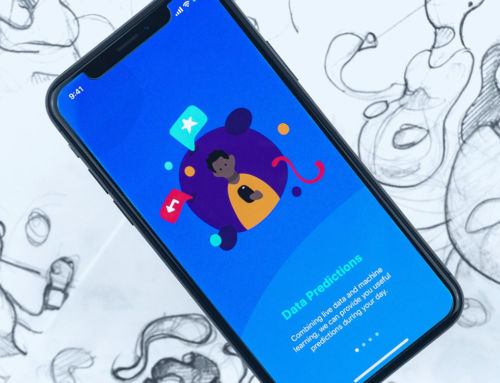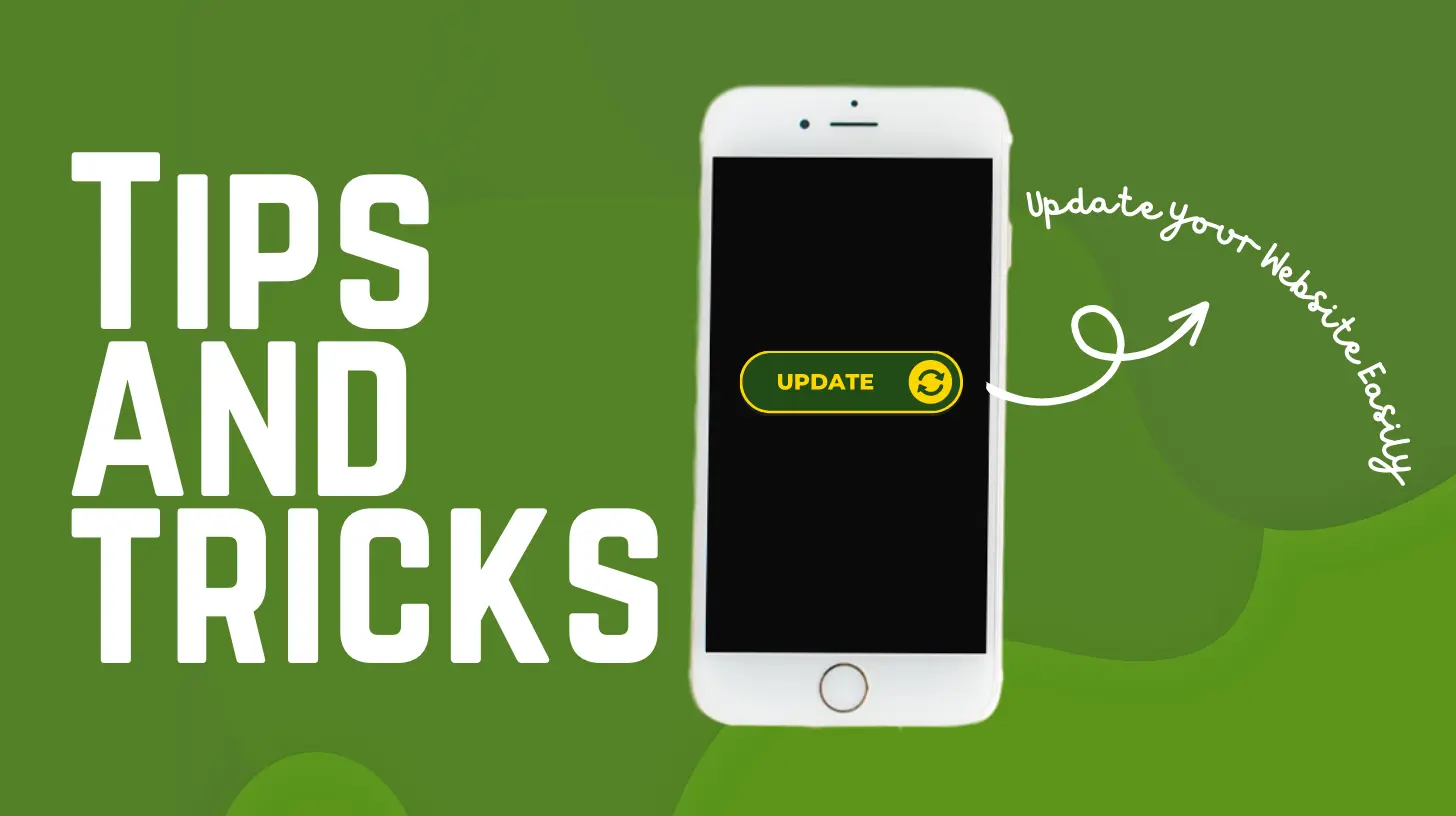
Articles similar to this one:
Routine website maintenance is essential. Not only does it keep everything up-to-date, protecting your website from malicious individuals exploiting your business name, if you update your website you’ll also benefit from a bug-free, pleasant user experience. WordPress, themes and plugin updates quite often also contain additional features, and who doesn’t like those! So make sure to keep that website of your up-to-date by following our 5 tips and tricks we’re more than happy to share with you!
1. Before updating your website, complete the following steps: backup, backup and backup!

We cannot emphasise how strongly we recommend that you always have a current backup of your full website before making any major changes to it. This backup needs to include 3 major components: your WordPress database, your website files and finally access to your website such as a safely kept copy of your administrator login & password used to access the site.
You also need to have a procedure in place that helps you not only take a backup copy of that site, but also helps you restore the website should something go wrong. And please, make sure to test the restore process every now and so often, to make sure that your backup copies do actually work. You wouldn’t believe how many times we had to rescue clients who believed their websites were being backed up, only to realise that they cannot restore the website from the backup they took. So please, test your backup procedures!
You can use these backup copies to revert any unforeseen problems that occur during the update process – having a not updated site that works is a lot better than having one that is updated, but broken!
If you are not 100% certain with how to take a backup copy of your site, there are several plugins available that can completely automate this process for you, such as:
and many more… You can also reach out to us – all Borders Websites clients have automatic backup procedures in place and we would be more than happy to assist you with a solution to your problems.
2. Ensure you complete your update process during low traffic times, such as early morning / night time.
This time will vary from business to business – whilst usual eCommerce websites will have most traffic in the afternoon / early evenings, this won’t apply to every business!
For example, if your website allows for placing of takeout orders for coffee and breakfast items, most of your traffic will probably reach you in the morning. In such cases, doing an update in the late afternoon hours might be absolutely fine. This however would not apply to a nightclub website, that will most likely be visited by their customers in the evenings. In this case, the best time to do updates would be early morning hours.
You get it – analyse your visitors logs and pick a time that will least inconvenience your customers.
3. Read the changelogs of all plugins you are about to update.
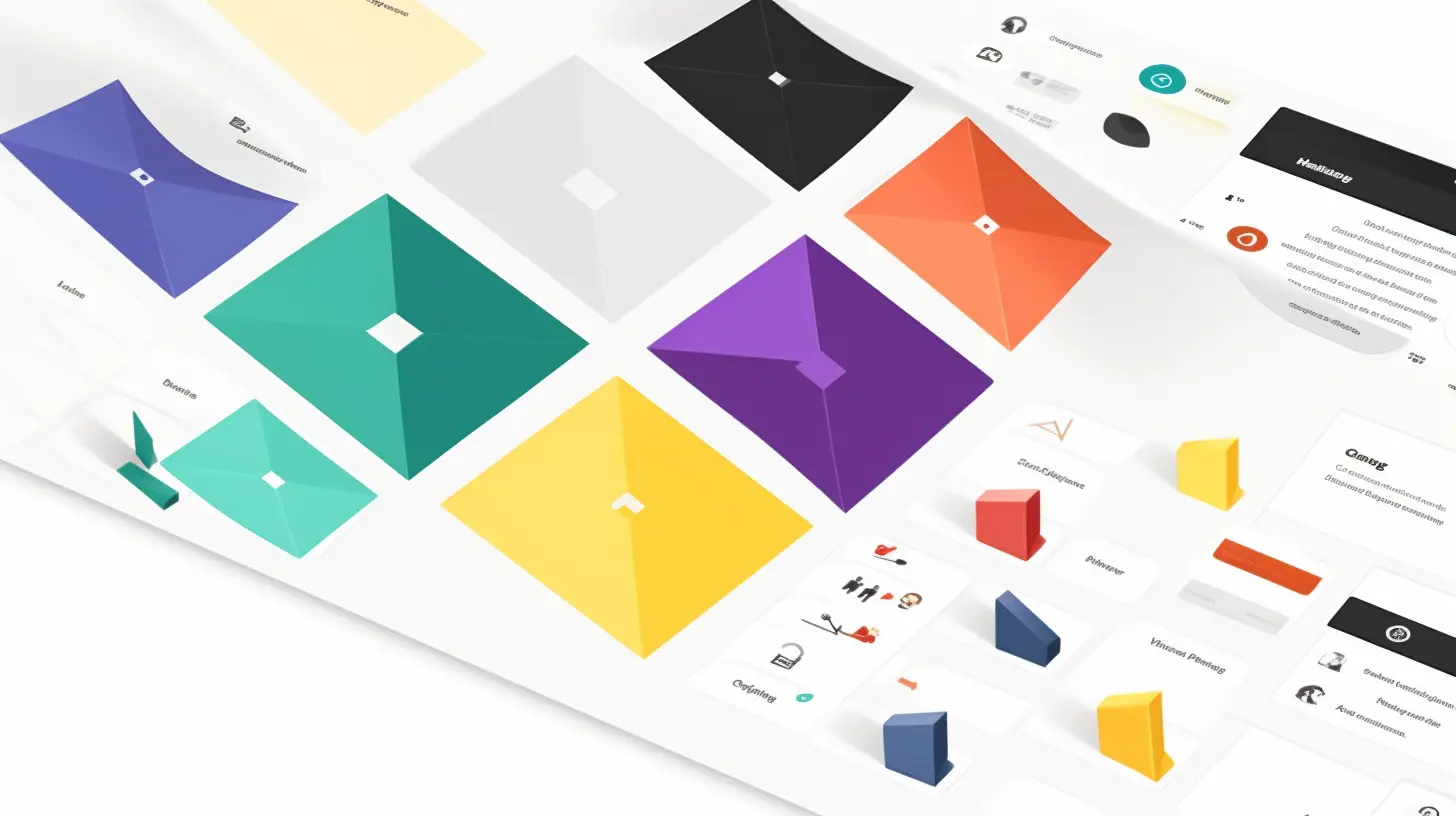
Quite often developers of themes / plugins you use will insert useful information into the changelogs for the individual updates. As an example, they might tell you of any issues you may experience during the update and a way to solve those issues, such as this example:
This update may cause your website stylesheet to break due to the way we now handle CSS stylesheet creation. To fix this problem, please ensure you clear the web server caches immediately following the update.
Now imagine the headache that you’d experience trying to fix this error after the update by yourself without having this “insider knowledge”. Useful, right?
Another thing that makes reading changelogs very useful is the insight their bring. Any bugs that are fixed, security issues that are now patched will be listed inside the changelog. Any new functionality provided by the theme / plugin you are updating – all there! Now imagine not knowing about this new feature that will save you plenty of time… It’s good to be in the know!
4. Order of updates is almost as important as how often you actually do update.
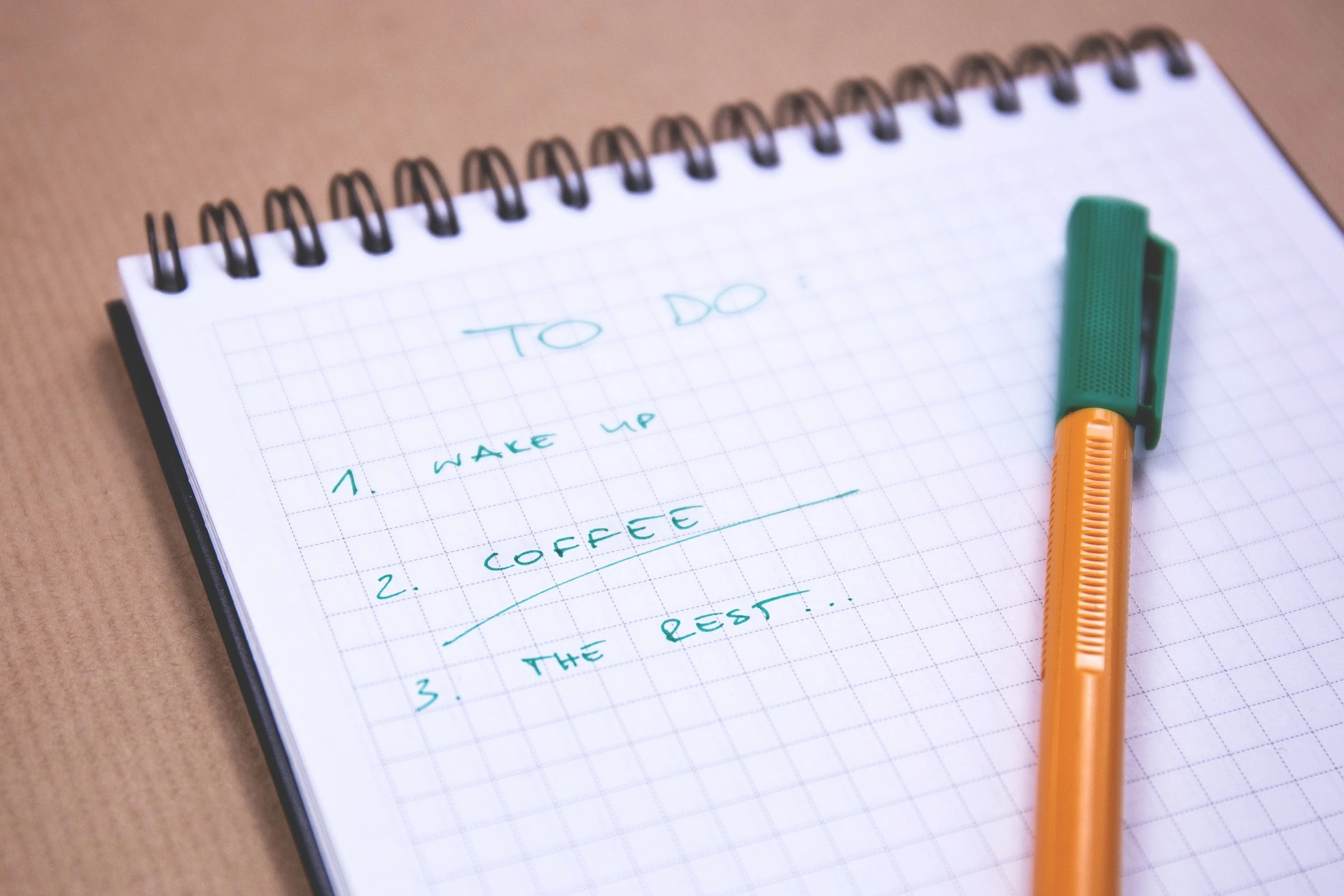
Let’s be honest – no one is updating their websites every hour, checking for new updates, following the process. And whilst it should be on your To-Do list, it’s definitely not high on the priority list. That being said, please make sure you try your best to update your website no less often than every 2-4 weeks (ideally once a week would be great). Keeping your website up-to-date is only as good as how often you update it – it won’t really be up-to-date if the updates haven’t been done in 6 months.
That being said, there are a couple of solutions that can help out with this, such as automatic updates. They do however come with a drawback of not testing the website after the automated update has been completed. Automatic updates also will not take a backup copy of your website before they occur. So if you don’t catch the problem in time, you run the risk of losing your website visitors, or even potentially access to your website – this again is exactly why having a good backup solution is very important.
However whilst keeping everything updated often should be your priority, leaving a set time in-between the update sessions will most likely result in having to complete multiple updates at once. There is absolutely nothing wrong with that, but in those occasions it’s worth remembering that the order in which you complete the updates is equally relevant.
Based on our experience, it’s best to complete the updates in this order:
- Always begin by updating your WordPress version first. This is quite often the culprit that in most cases breaks some functionality, so starting with this can potentially save you some work in case you need to restore the backup. If all went well, take another backup before proceeding.
- Next step should be updating your website theme. Make sure to test the website after you update the theme as this is the second most likely candidate to cause problems.
- Once completed, move onto updating your WordPress Plugins. Make sure to test the site individually after each update, as this way you can find out which plugin caused the problem, and if caught early you can save yourself some troubleshooting as to what caused the problem.
- Finally complete any post-update processes. This can for example be a reindex of your WooCommerce products (if one is needed), or regenerating assets for your theme. A good idea is to clear out any caching after each update, as this will ensure that everything runs smoothly following the update.
If you follow the steps above, you should hopefully have a problem-free and hassle-free, up-to-date website! Congratulations.
5. Come up with an update process, write it down as a step-by-step list and follow it every time.

By now you should have completed your update process, taken a backup before, updated everything in the correct order, tested between updates… Fingers crossed everything went well. Most of the times it will. But every now and so often a gremlin will visit your website and spoil your day. What is your plan then? Do you remember how to restore the backup you took earlier? You haven’t fallen victim of the routine and started cutting corners by not taking that backup before, right?
We’ve all been there, and done that. Updating your website takes time and quite often you’d rather be doing something else – correct? This is where you have two choices:
Option One: You spend a fair amount of time creating a detailed plan of action, noting everything down in a step-by-step list and test it to make sure it works. You make a list of steps to take a backup copy, another one to update WordPress, another for updating the theme, and yet another for updating the plugins. You then make lists for testing, to double check everything. Finally you also make contingency lists – what to do in case something breaks, such as a list of steps to rollback to the backup copy taken before. Now you’re ready to start passing this daunting task off to someone else, be it an employee or your tech-savvy teenager that will inevitably start taking shortcuts sooner than later and will land you in hot water.
Option two: You pass this onto specialists. This is where Borders Websites shines. Throughout our experience updating client websites we have managed to automate most of this process. Our Automatic Updates work by doing everything in the background so that your site is never affected and has minimal downtime. This is how we can achieve this:
- We configure our system to run updates once a week at a time of your choosing. Best news – because this is a fully automated process there is nothing stopping it from running let’s say on a Tuesday at 3am in the morning, not affecting anyone!
- Once the time comes, if there are any updates to be applied, our Automatic Updates system creates a backup copy of your website so that it can be rolled back at any time if needed.
- Next, Automatic Updates temporarily creates a carbon copy of your live website. We call this, a staging application (a replica of your actual site that works and behaves exactly like the real one, but allows us to test everything and anything without affecting the real site). This way, all the updates are completed on the staging site.
- We take a screenshot of your website before the update, and after. We then ask the computer (who is a master at spot the difference) to analyse both pictures, and compare them. We also ask the computer to simulate a visitor entering a random selection of pages on your site to fully test everything.
- Next we run what we call unit tests. Those tests include:
- Performance testing
- WordPress update testing
- Website Code, looking for any errors
- Errors accessing individual pages
- Server / WordPress errors
- Comparison of before and after screenshots
- Only if all of the above tests have successfully passed, our Automatic Updates apply updates to your live website. This is the only time your website will momentarily go down for the duration of the update. Most of the time, it’s less than 10 seconds!
- Finally, one more screenshot is taken and a final end-to-end check is performed to double check no issues are present.
Sounds good? By following this process, we can eliminate majority of the mundane tasks of updating your website, which means that we can also keep the costs down. We’re happy to offer this service free of charge to any of our clients that host their websites with us, so if you’re interested in hearing more about Automatic Updates please reach out here!
Hopefully the above guide can help you keep your website up-to-date and protected against all the evil bugs lurking out there. If you have followed the guide found it useful and have a detailed plan of action created, I’ll happily make you an offer. A completely free, no commitment 20 minute call with me to review your website update plan where I’ll go through the steps with you to see if I can recommend any improvements to your plan. Sounds good? Please book the call here, and mention that you’d like to review the plan in the meeting notes. For everyone else – thank you for sticking to the end, and may all your website updates always succeed!